Use the API in Google Sheets (no code)
Step by step guide for retrieving data from the API into your Google Sheets in under 5min.
Step 1: Create a new Google spreadsheet
Open a new spreadsheet at https://docs.google.com/spreadsheets
Step 2: Add extension (API Connector)
Click on Extensions > Add-ons > Get add-ons:
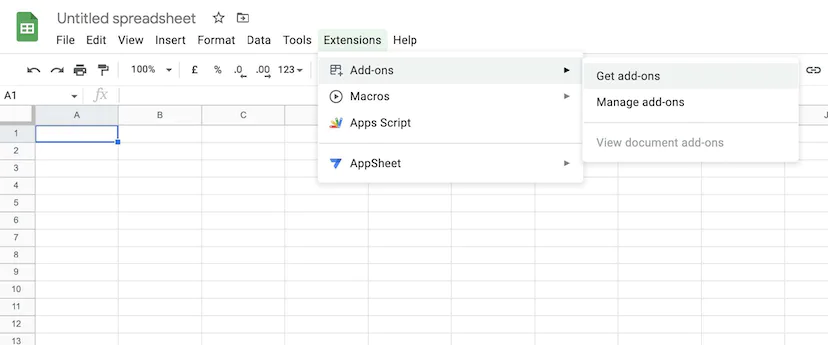
Step 3: Download "API Connector" from the Google Workspace Marketplace
We recommend using a popular extension, such as API Connector by Mixed Analytics. Once downloaded, you will find the new add-on under the "Extensions" tab.
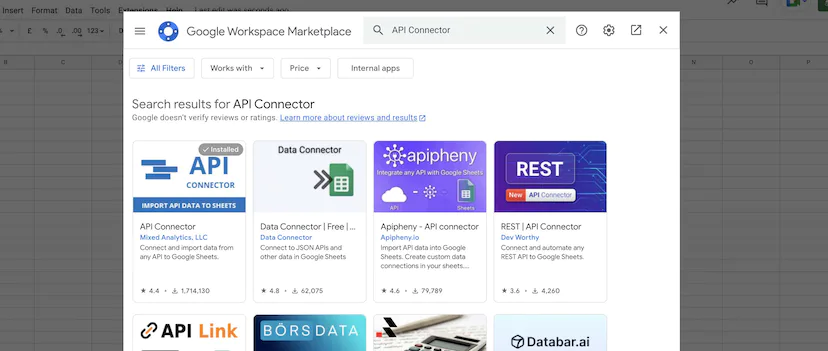
Step 4: Open the API Connector extension and fill in the required fields
See steps 1-4 in the picture below.
- Paste the full API query here. Please note that you can fetch the full query by copying it (See “Request URL” below the API modal)
- Type in “Authorization” in the first box (Key), and type in “Bearer [insert your API key here]” in the second box (Value)
- Click on “Set current” to choose Sheet 1, or type in another sheet number
- Save the query if you want to save this query (reuse it later). Then click “Run”. Results will appear in the sheet. Enjoy!
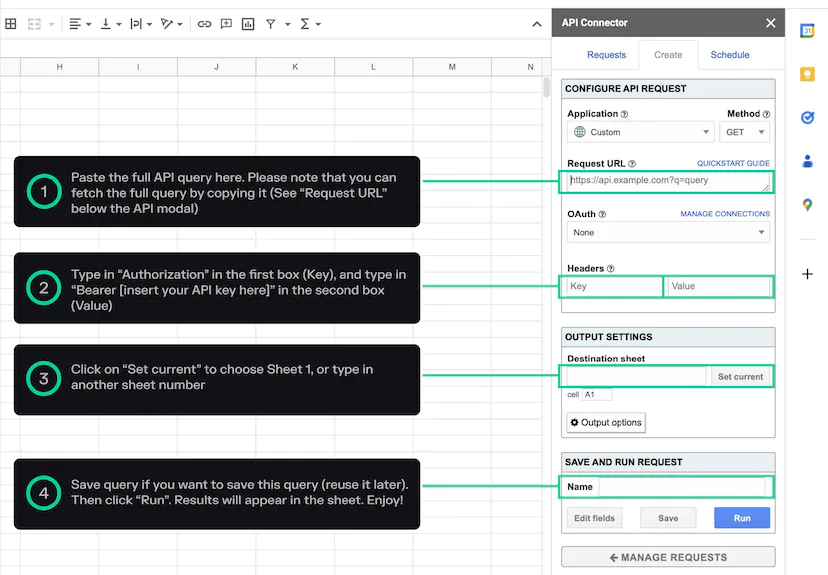
Note The integration to Google Sheets can also be done programatically (by using Google Apps Script). This allows you to automate the process of retrieving and updating the data.
Updated about 1 year ago